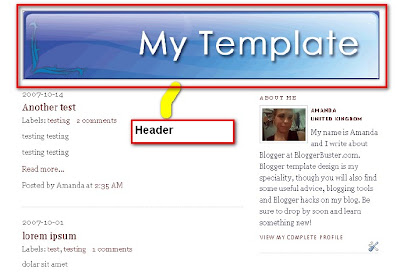I made some header images for your blog, You may download them if you like and make your header background. If you dont know if the background images here are larger or smaller than your header wrappper, see this post- Knowing the width of your header wrapper.
Here are some Cool header background images!
Dimensions
(1000x150 headers) Aqua Blue
Aqua Blue
Download Butterflies
Butterflies
Download Forest
Forest
Download  Gothic
Gothic
Download Pink Rose
Pink Rose
Download Red Spiral Frame
Red Spiral Frame
Download
Dimensions
(600x136 headers)